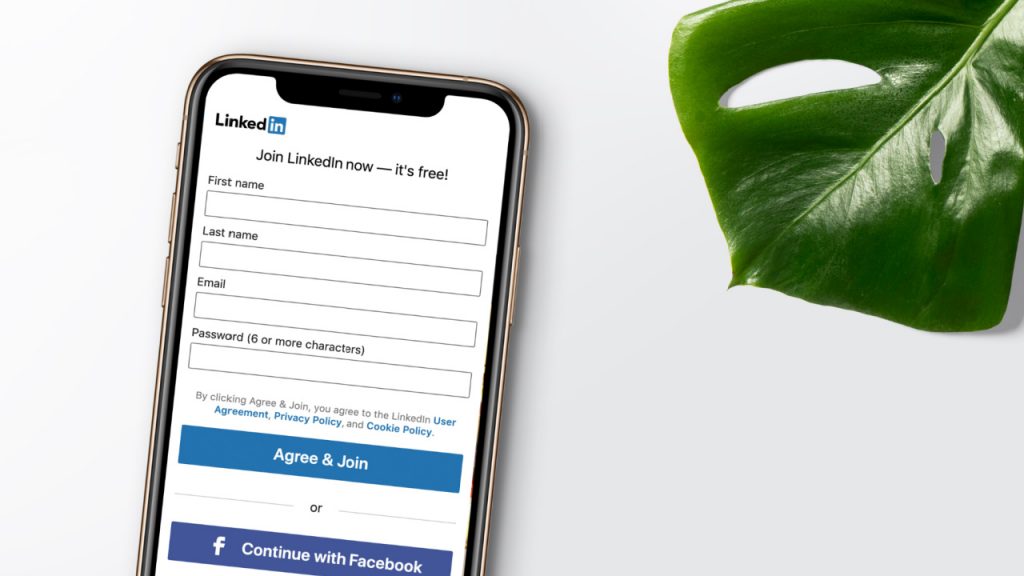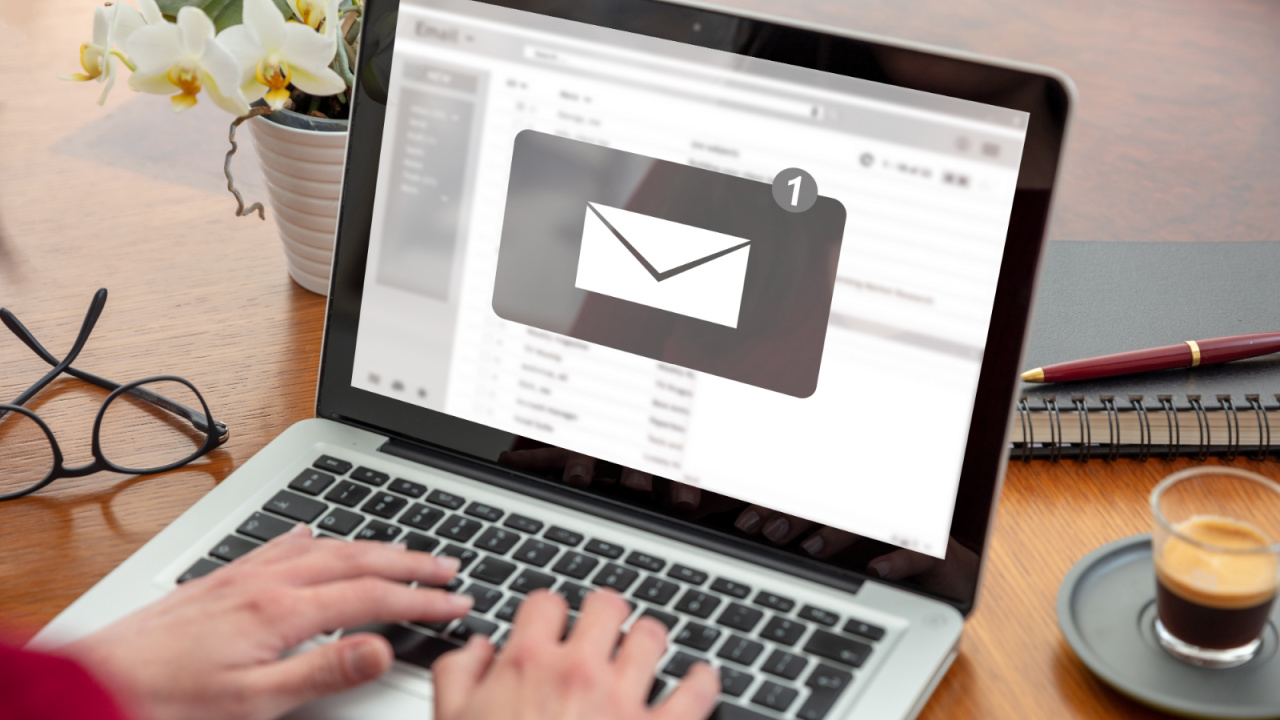How to by Alibaba Stock for your Business in the UK Want to learn more…
How to Use LinkedIn for Your Small Business
LinkedIn has now over 740 million users, where 260 million sign in every day. Of these, 40% are professionals classed as senior-level managers in decision making positions.
Many people assume that LinkedIn is for looking for a new job or networking with other professionals. Well, LinkedIn is more than that. Businesses can use the social media platform to build their brand and stay updated with industry trends. They are also using the social media platform to market their brand, products and services to partners and customers.
Want to know how you can use LinkedIn for your online business? Read on to learn ways to use LinkedIn for your online business.
Create a LinkedIn Page
Company profiles on LinkedIn, called LinkedIn Pages, rank highly on the site’s search results. So having a complete profile that lists your online business basic information is helpful.
As a bonus, LinkedIn provides valuable data such as metrics on each update you post. It also gives demographic information about your followers. This helps you understand your customers.
To create a LinkedIn page, visit the LinkedPages section of LinkedIn Marketing Solutions and click ‘Create your Page’ Select the appropriate category for your business. Fill in your company details. Choose a good URL for your online business, and if you can, make it the same as your handle on other social media sites.
Here are tips for creating a profile that gets your message across.
1. Upload a Profile and Cover Photo
No one will recognize your business if they can’t see your picture or your company’s logo. A professional looking image should have a solid colour background. If using your own image, make sure your face takes much of the frame. You don’t have to be unsmiling or dead serious. Avoid images that are too cluttered or busy.
The LinkedIn image upload tool has a cropping feature to resize your image. Resize the image to 400 by 400 pixels. Cover photos should be 1584 (width) by 396 (height) pixels. Remember, online businesses with logos get six times more visits than those without.
2. Headline and Tagline
LinkedIn pages are SEO friendly, and Google previews up to 156 characters of text from your page. You must include a keyword-rich summary. For example, if you’re a social media marketer, your tagline could read as follows:
“I am a social media marketer who is passionate about growing brands and dreams from start-ups to Fortune 500 companies. My joy is to help brands boost their social media presence, leads and sales.”
It is critical to go into more details and talk about your skills and what you do. LinkedIn recommends a description of your products and services in three to four short paragraphs. The description should be natural and written in your brand voice.
Always incorporate relevant keywords in your summary, naturally. Your headline should have 120 characters or less. Include keywords about you and your online business.
3. Add a Custom Button
To encourage action, add a custom button to your profile. Options include follow, visit website, register, contact us or learn more. Add a corresponding URL where people can click the button and land on the correct page. For tracking purposes, add a UTM parameter.
You can also use your custom button in your newsletters, blogs, emails and other marketing channels. This will help visitors to connect to your page in one click.
4. Manage Language and Add Location
If you’ve a global brand, add your name, company description and tagline in multiple languages. LinkedIn supports over 20 different languages. Besides language, add your office or store locations. Just click ‘+Add Location’ to add multiple addresses.
5. Hashtags
Hashtags can help brands categorize posts, attract followers, and help you reach your target audience. LinkedIn allows you to add up to three hashtags. This makes your profile more searchable. To ensure people can find your LinkedIn pages, pick hashtags that suit your business and are commonly used in your industry.
Post Content
As the super admin of your LinkedIn page, you can post content. Types of content to share include…
- Industry articles
- Thought leadership pieces
- Company news
- Videos, photos, links to content
- Polls with questions
In your content, you can include videos, documents and images to engage your page followers. Posted content will appear on your LinkedIn page and your followers’ feed.
To post your content, access your super content admin view. The site will redirect you to the Home tab. Click ‘Start a Post’ and enter your content or URL in the window that appears. To upload an image, click the camera icon and the video camera icon to upload your video. Click the document icon to upload a document.
LinkedIn allows you to add a hashtag when you post your content. To do so…
- Click ‘Add Hashtag’ and enter your text next to the symbol.
- Adjust your privacy setting and select ‘Anyone’ or ‘Targeted Audience’. You can also adjust the comment setting.
- Just click ‘Advanced Setting’ then slide to either ‘Allow comments in this post’ or not.
- Once you make all the adjustments, click “’Post’.
Share Your LinkedIn Page
Now that your LinkedIn page is up and running, you need to let people know about it. If you’ve employees, send a workplace email about the news. Let your employees know they can add the LinkedIn page as a place of work, and they can follow it.
By sharing your page with your employees, you connect their followers with your brand. You also give potential customers a glimpse of your brand, products, services and culture. Besides sending a company-wide email, you can make use of other channels:
- Website
- Social media
- Newsletter
When you use these channels, ask your customers for follows. When they do, inform your customers what’s in it for them. As a page admin, you can also invite your connections to follow.
All you have to do is click ‘Admin Tools’ dropdown in the upper right corner and select ‘Invite Connections’ Also, add share and follow buttons with LinkedIn plugins such as LinkedIn Autofill and Follow company.
Promote Your Page
Like other social media networks, LinkedIn is a platform where you can promote your business. Does your online business cater to other businesses, or would you like to network with partners? Marketing on LinkedIn is an expensive way to boost your social media presence.
One way of promoting your LinkedIn page is to join an industry group. By engaging in groups that share your expertise, you can expand your network further and boost brand credibility. We recommend joining two or three groups. LinkedIn is an engagement-driven platform. The more you engage, the greater the reach for your brand.
To find the right groups, search using keywords. Alternatively, view one of your connection’s profiles, scroll to their groups’ section and join one of the groups.
Another way to promote your LinkedIn page is through ads. LinkedIn offers the following ad options…
- Sponsored Content
- Dynamic Ads
- Text Ads
- Message Ads
Campaign Manager powers all ads. The Campaign Manager allows you to set goals (clicks vs impressions) and budget. It also provides complete control over your campaign’s timeline.
With Sponsored Content, you can boost your content directly to your target audience feed. You can also attract followers by using LinkedIn comprehensive targeting.
There are several ways to drill down into your audience’s behaviours and preferences. A good starting point is LinkedIn Demographics. This page has information on how to use the platform and who you can reach. It’s vital to take an audit of your LinkedIn competitors.
LinkedIn has a new and improved visitors analytics dashboard. This dashboard allows you to monitor engagement by visitor channels, job function and specific date ranges. You can also stay up to date about your page’s performance among different demographics. This allows you to reach the right audience.
Use Apps and Browser Extensions
While LinkedIn is a powerful tool for businesses, you can supercharge your efforts using apps and browser extensions.
- ELink Pro
- TextExpander
ELink Pro
If you want to turn your LinkedIn page into a sales magnet, use Elink Pro. ELink is an automated lead generation marketing program. It helps you attract targeted prospects to your LinkedIn page and website. With the program, you can build inbound leads plus your reputation, network and influence. You can also define and target focused prospect demographics.
ELink Pro is available as a Chrome extension with a 5-day free trial. For $29/month, you can grow your connections fast.
TextExpander
Unlock your productivity with TextExpander. TextExpander boosts your productivity allowing you to communicate smarter and more consistently. It enables you to insert text quickly anywhere you type. Whether the text is short or long, you can expand the snippet with a few keystrokes.
TextExpander lets you insert snippets of text from emails and other content as your type. You only need to set up a snippet once and use it everywhere. This ensures accurate and consistent messaging. It also helps you save time on LinkedIn.
Final Thoughts
LinkedIn is an engagement-driven site. To promote your brand, incorporate keywords and phrases your customers may use to search for your products and services. Include these keywords in your company description, headline, tagline and content.
Cultivate endorsements and recommendations. They are equivalent to testimonials, and they can help you win the business of a target prospect.
Don’t forget to ‘spy’ on your competition. Learn what they’re doing and use the information as inspiration for improving your brand, products, services and LinkedIn page. Remember, don’t be hostile to your competitors.
Visit your LinkedIn page every day to publish new content, comment on posts and engage with your followers.